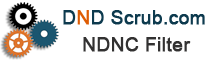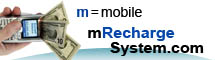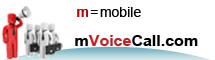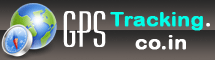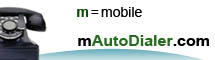|
1. Bonrix NDNC/DND Scrubing-filtering Web Application
2. Bonrix NDNC/DND Scrubing-filtering Desktop Application
Bonrix NDNC/DND Scrubing-filtering Web Application
(1) Admin Login Page:-#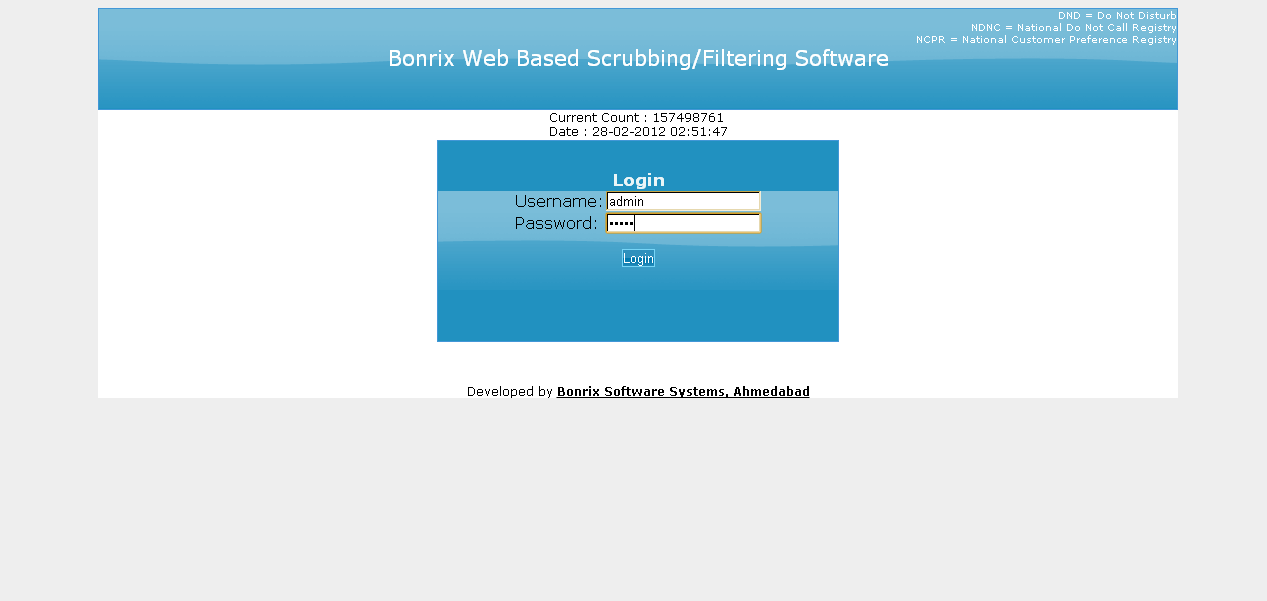
|
(2) Admin Home Page:-#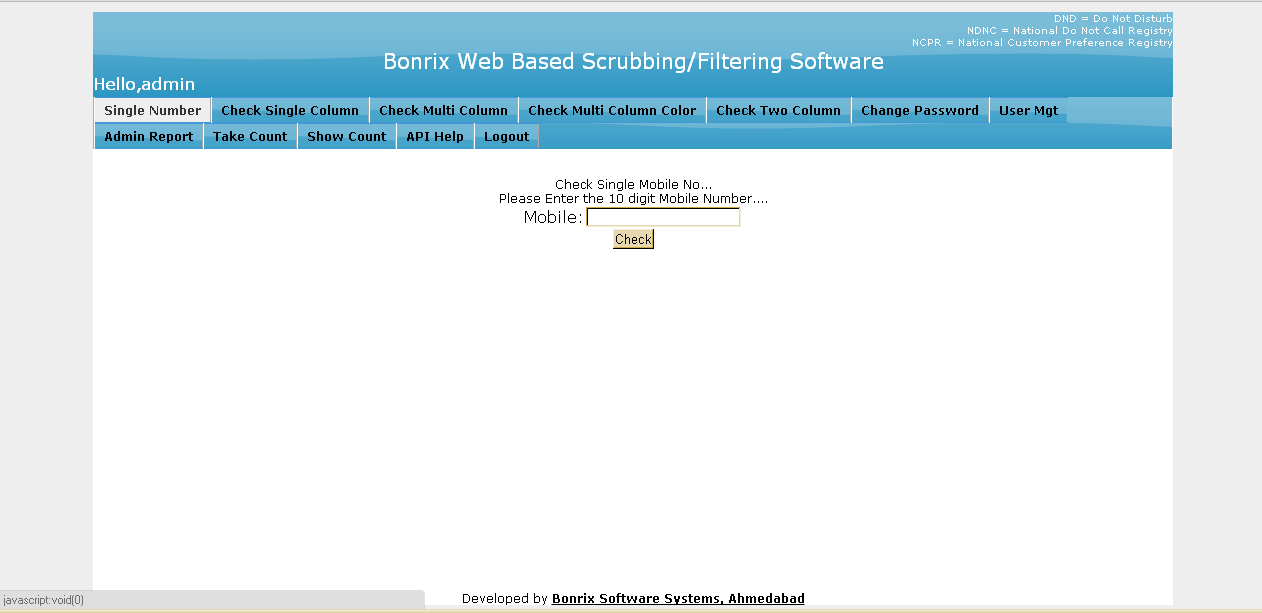
|
(3) Admin Check Single Column Page:-#
|
(4) Admin Check Multi Column Color Page:-#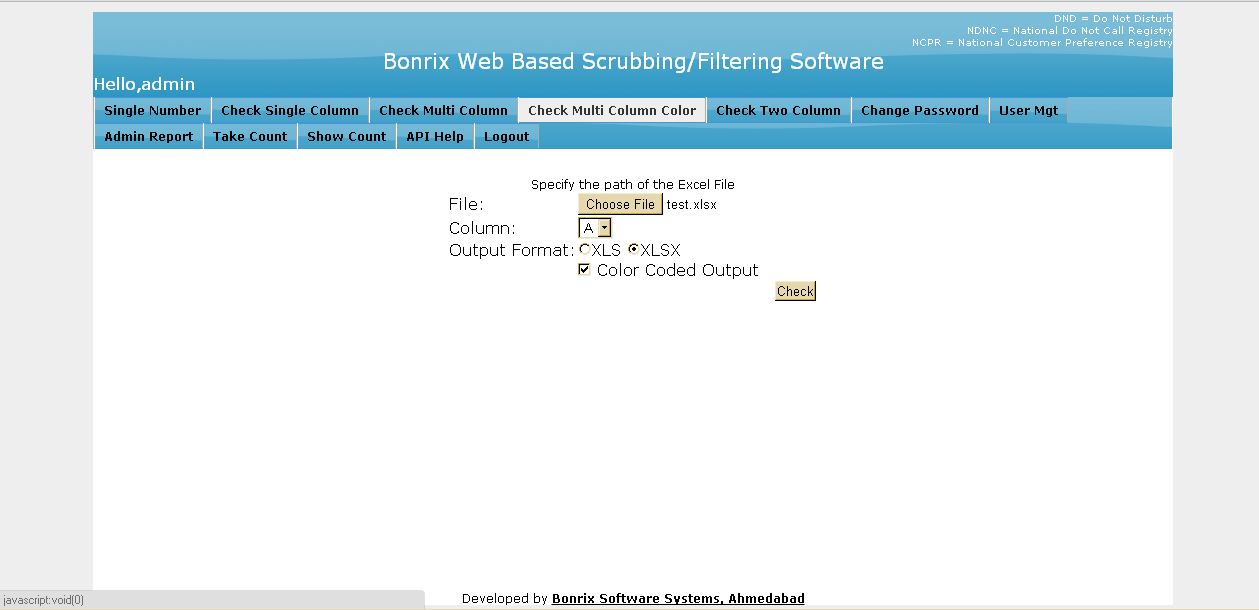
|
(5) Admin Check Two Column Page:-#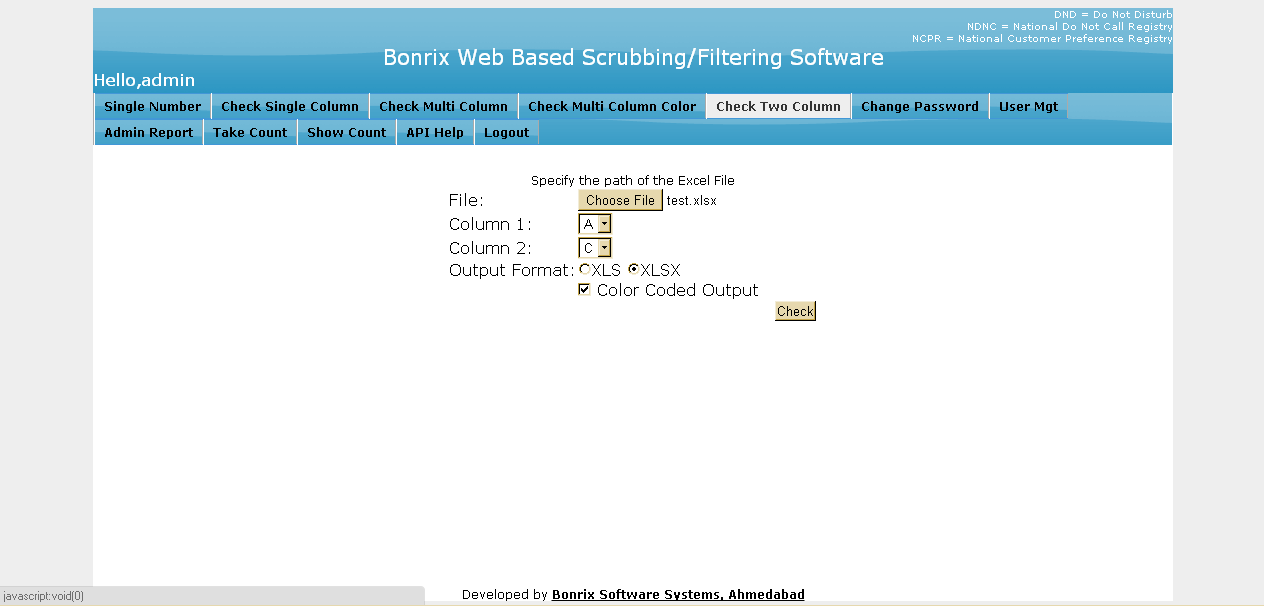
|
(6) Admin User Mangement Page:-#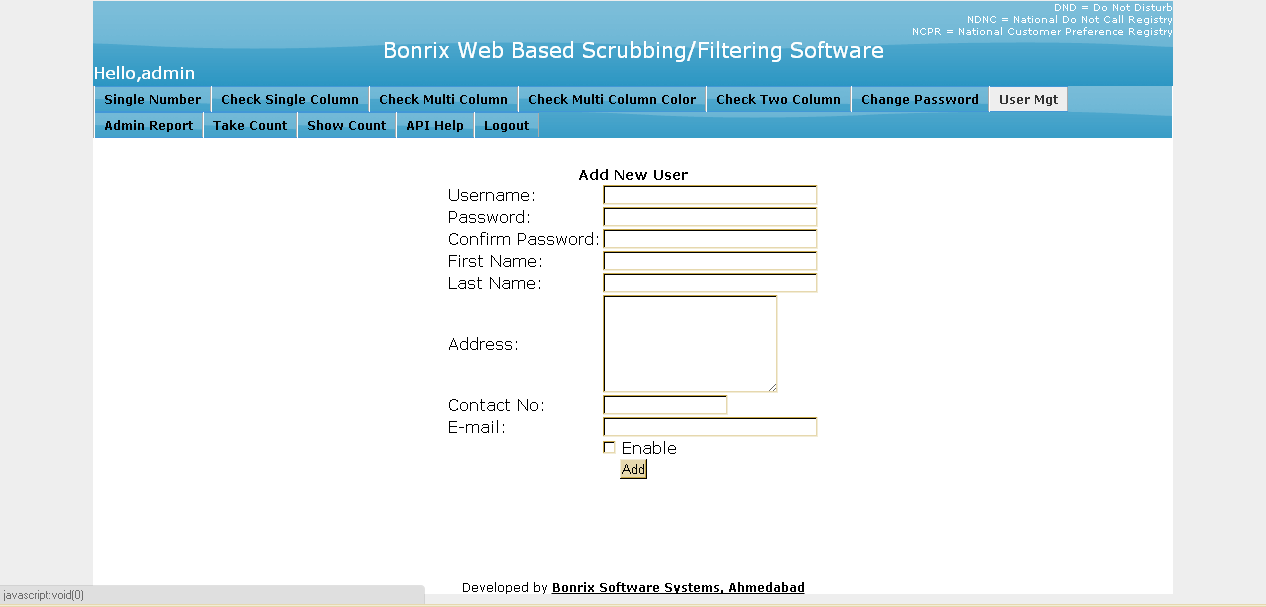
|
(7) Admin Report Page:-#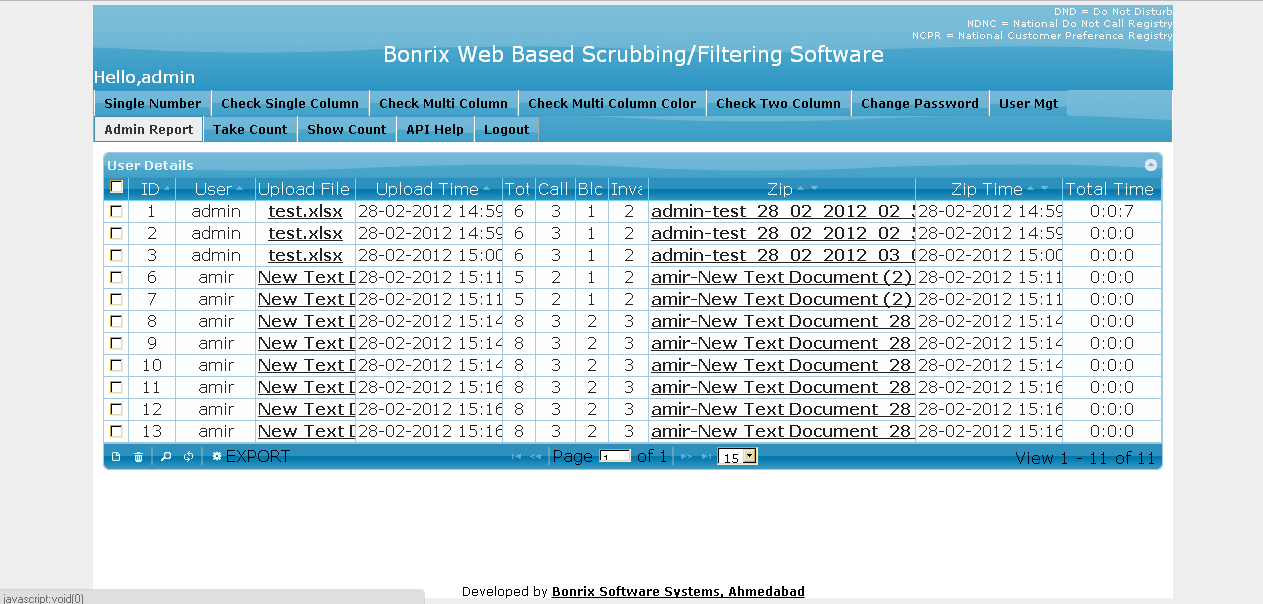
|
(8) Admin Show Count Page:-#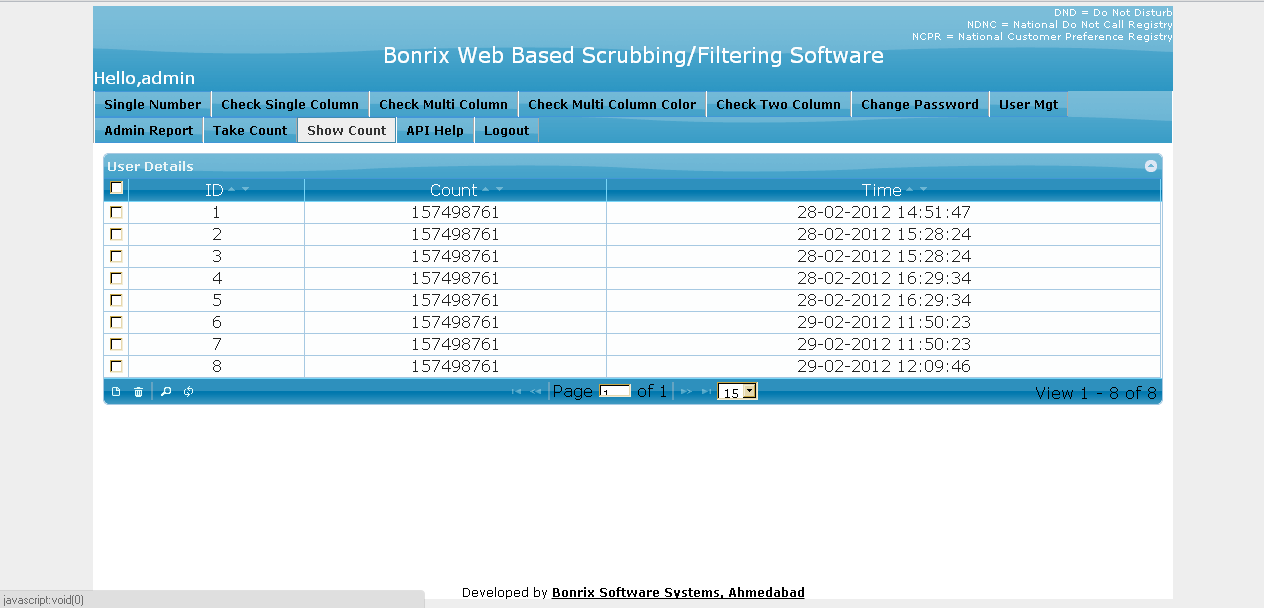
|
(9) Admin Change Password Page:-#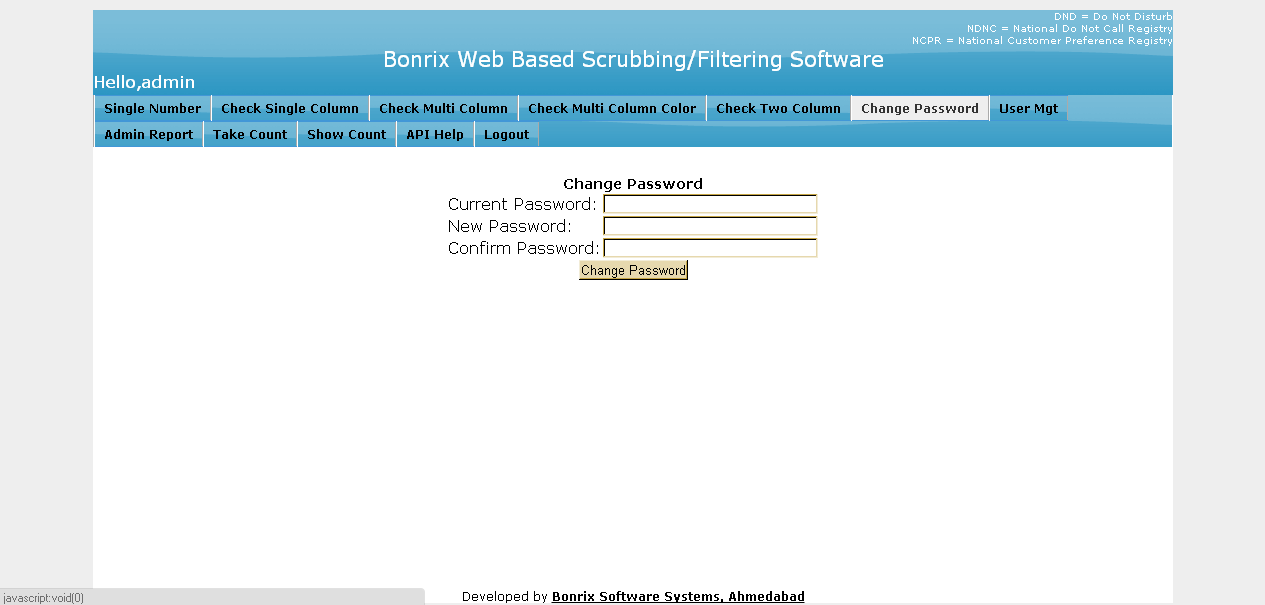
|
(10) Admin API Help Page:-#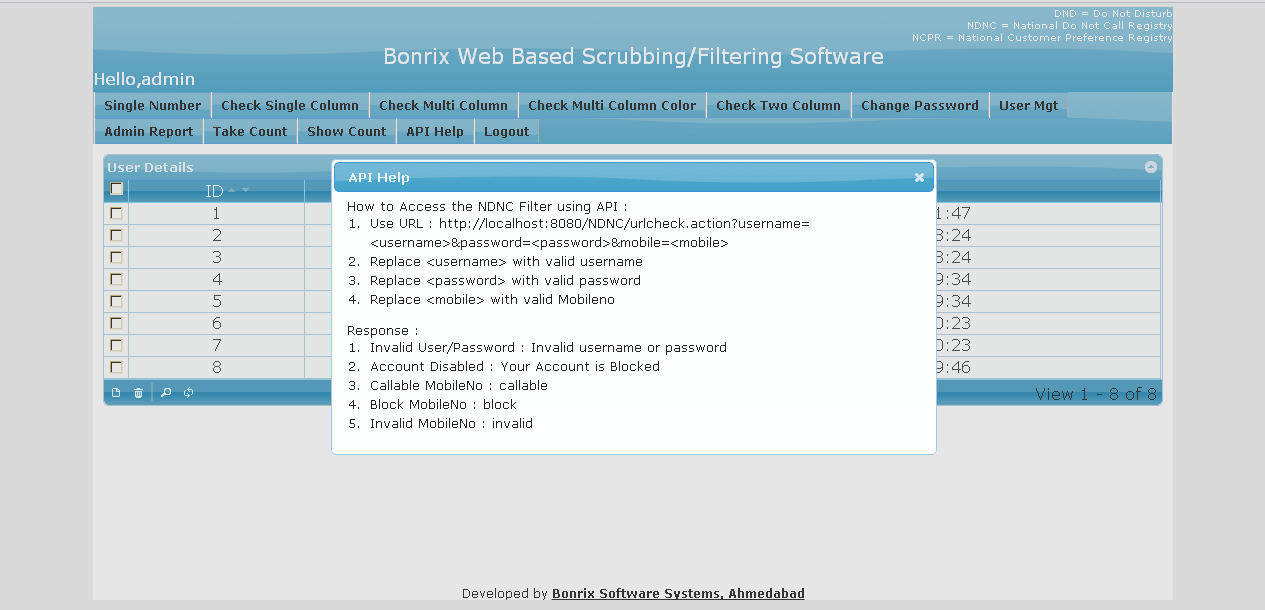
|
(11) User Home Page and Report Page:-#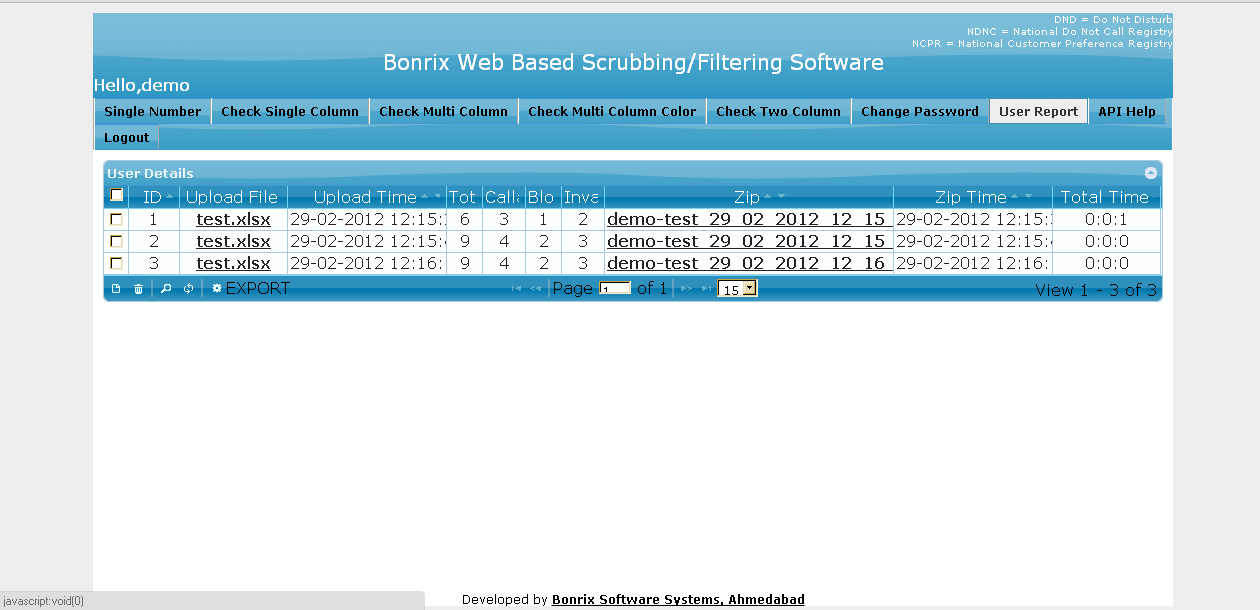
|
|
Bonrix NDNC/DND Scrubing-filtering Desktop Application
(1) Contact Info (Users->Contact Info):-#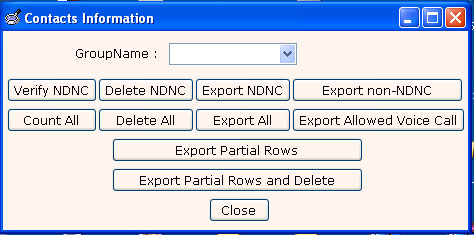
|
(2) Copy Groups (Users->Copy Groups):-#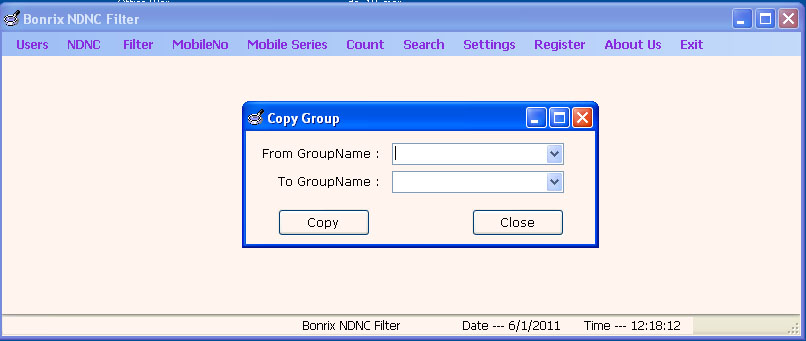
|
(3) Service Areawise Contact (Users->Service AreaWise Contact):-#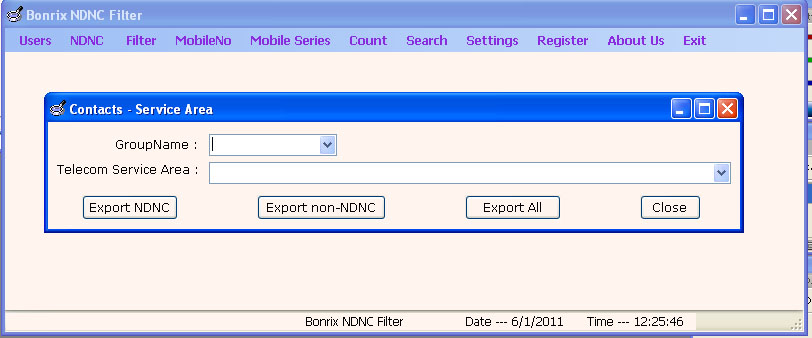
|
(4) Process TRAI csv (NDNC->Process TRAI csv):-#
|
(5) Filter Allowed Voice Call (Filter->Allowed Voice Call):-#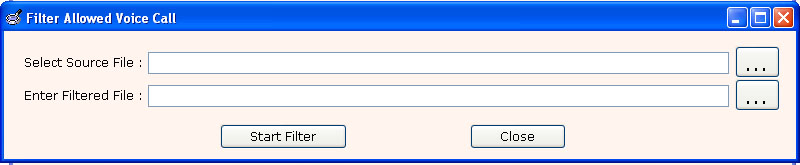
|
(6) Filter Allowed Voice Call MultiColumn (Filter->Allowed Voice call MultiColumn):-#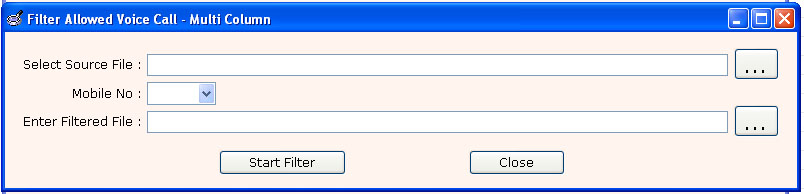
1.To filter Allowed Voice Call MultiColumn (source file contain multiple column) select source file and choose column in which Mobile No. 2.resides and select destination file and press Start Filter(only .txt, .csv and .xls files are allowed).
3.Output is filtered Allowed Voice Call Numbers.
4.Allowed Voice Call Numbers are those numbers on which you can make Voice Campaign/SMS Campaign.
|
(7) Filter Block Numbers MultiColumn (Filter->Block Numbers MultiColumn):-#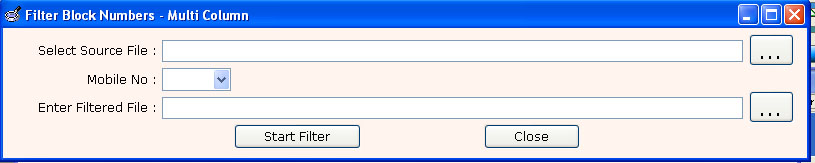
1. To filter Block Numbres MultiColumn (source file contain multiple column) select source file and choose column in which Mobile No.
2.resides and select destination file and press Start Filter(only .txt, .csv and .xls files are allowed).
3.Output is filtered Non-NDNC Numbers.
4.Non-NDNC numbers are those on which you can make SMS Campaign.
|
(8) Filter Files From Directory (Filter->Files From Directory):-#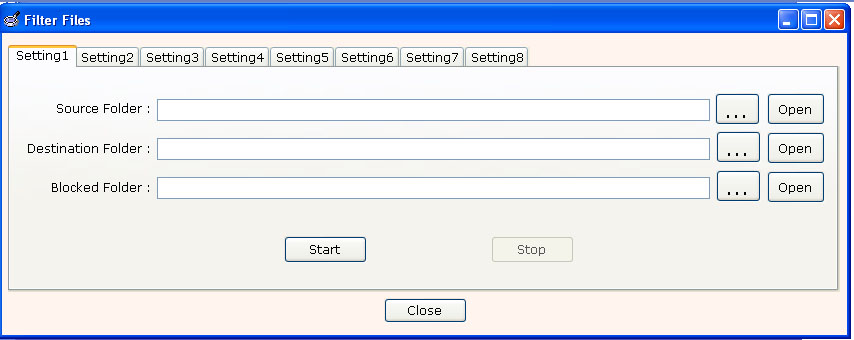
|
(9) Mobile Series:-#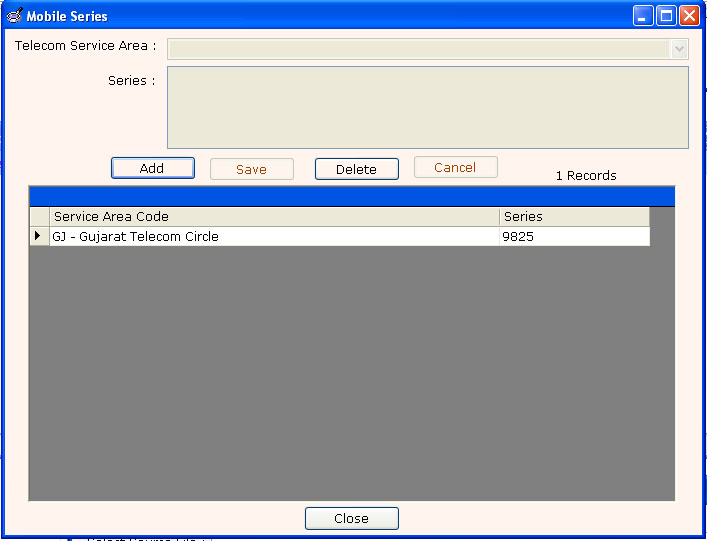
1.You can add Telecom Service Area wise Mobile Series(9021,9824,9825..etc).
2.Steps for add mobile series.
3.Select Telecom Service Area.
4.Enter mobile series (9021,9824,9825..etc).you can add multiple series using comma(,).
5.Press Save.
|